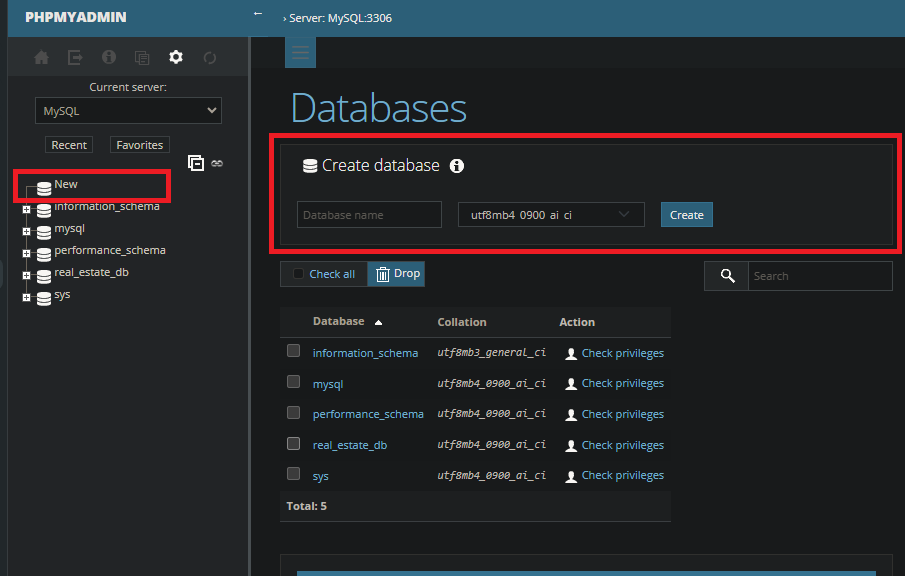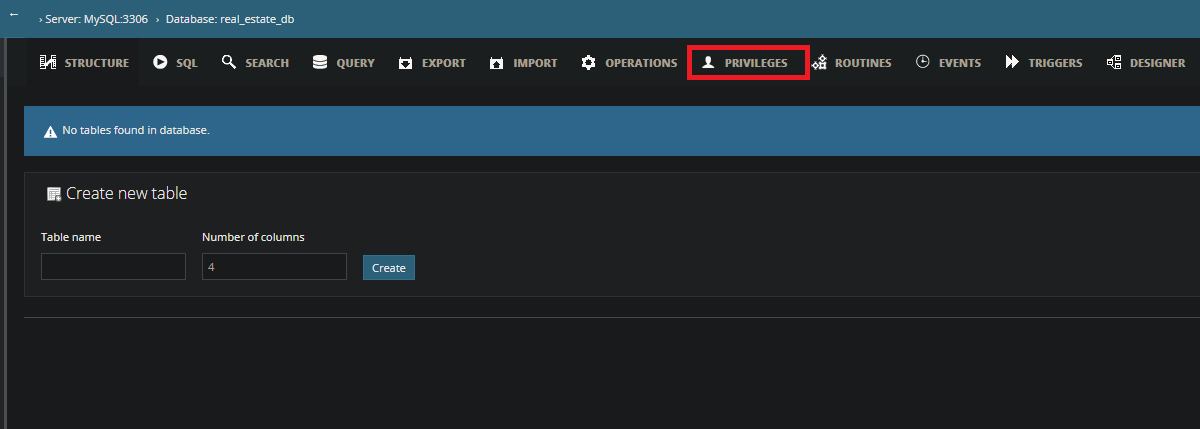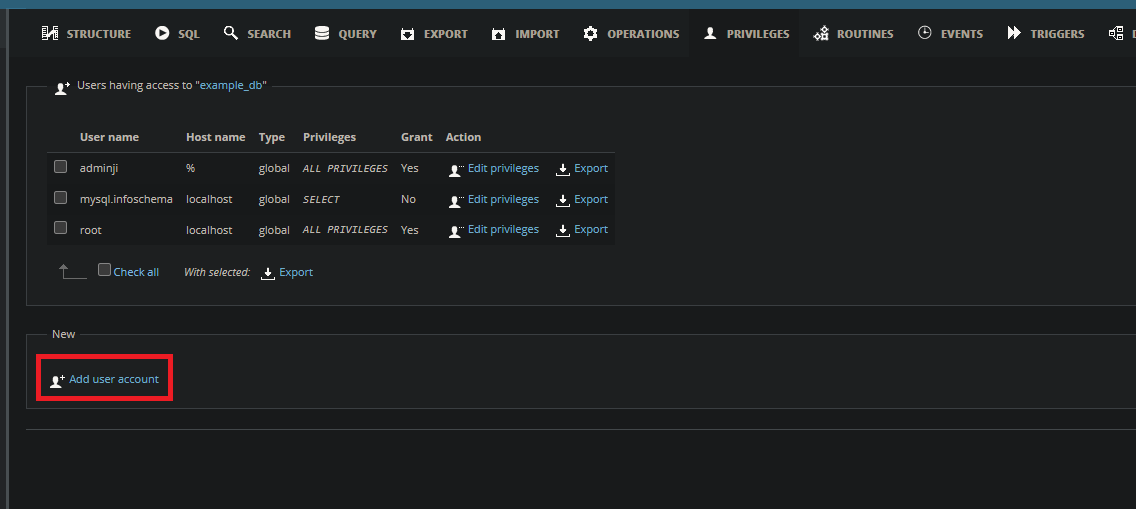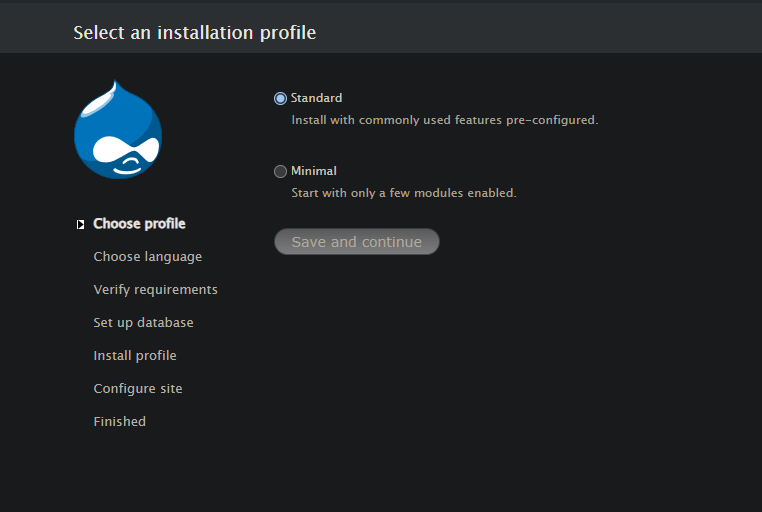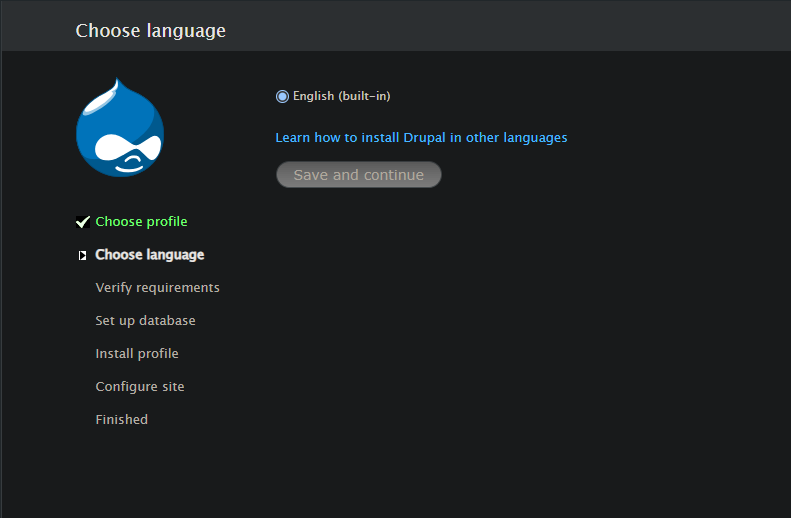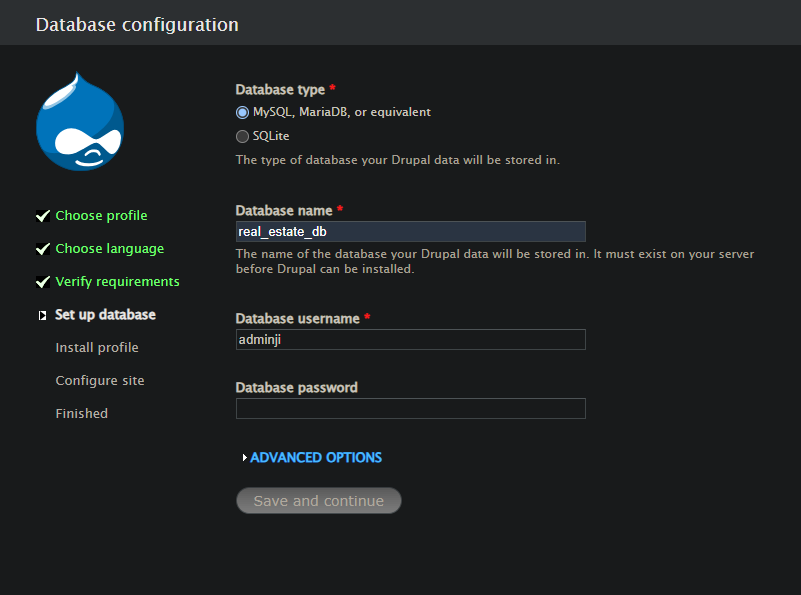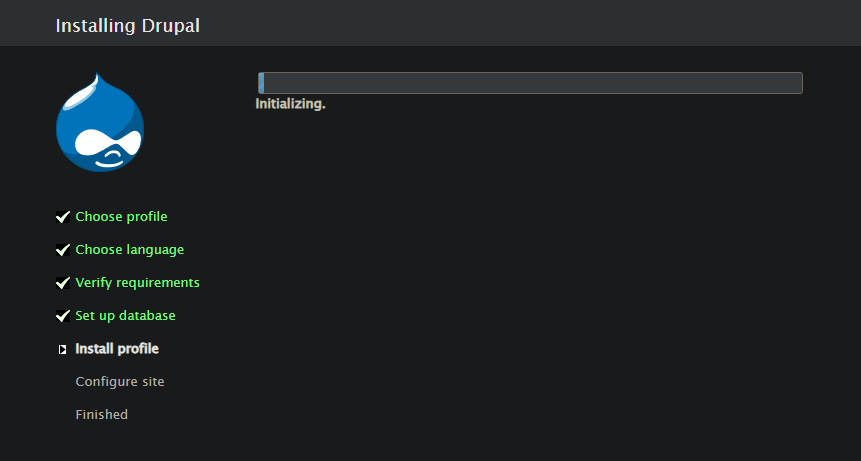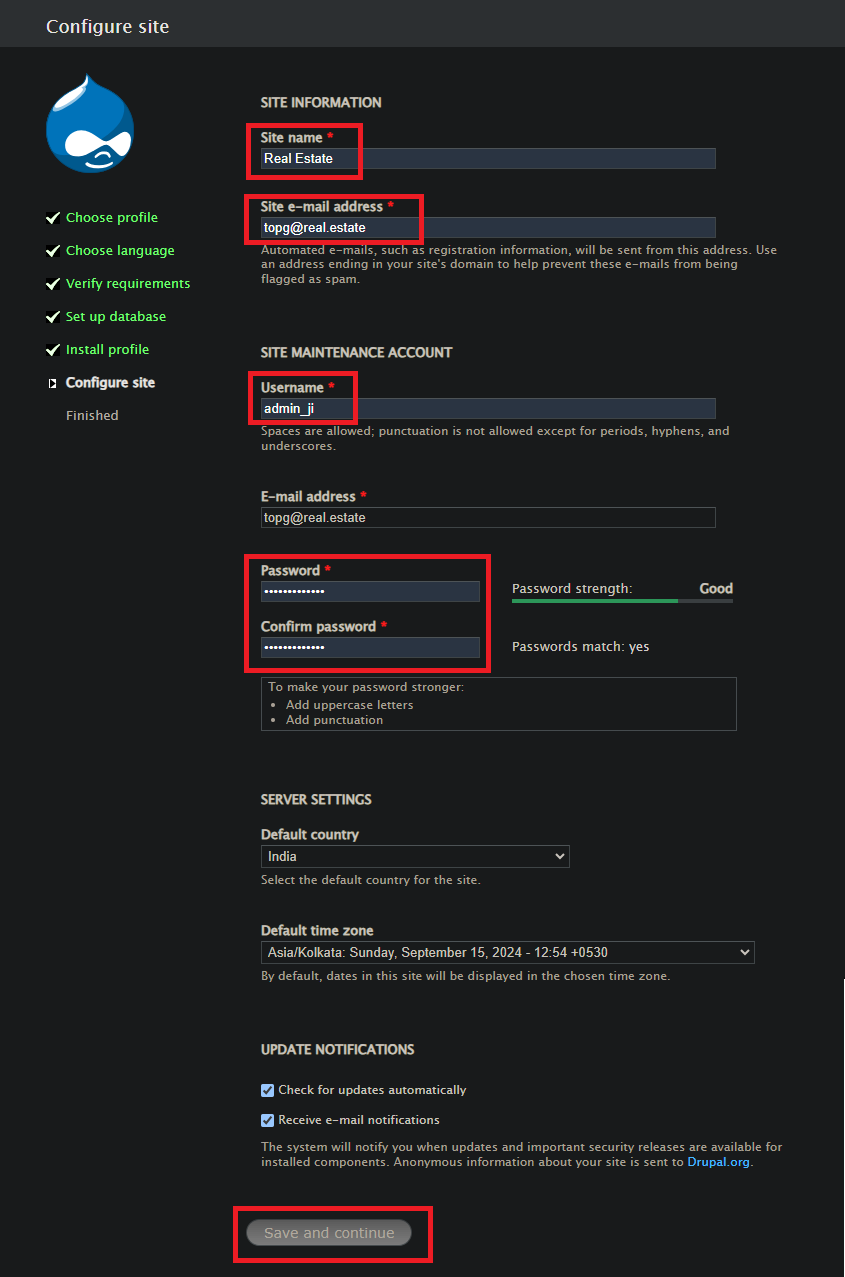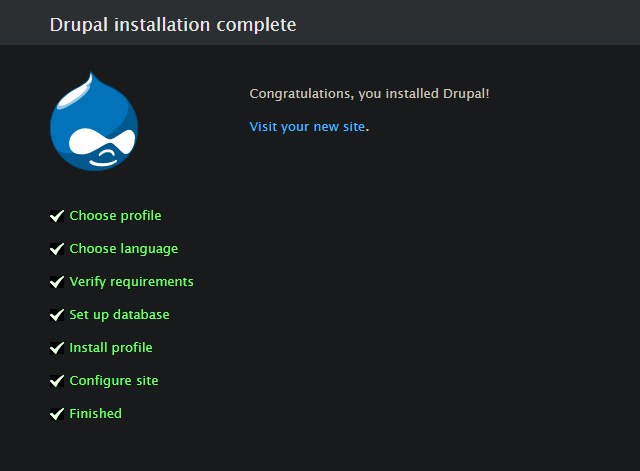2024-09-14 21:58
Status:complete
Tags: Creating-drupal-project
Setting up our Drupal
Subject: Content Management System
But before creating the project, let’s first install all the prerequisites and setup our Drupal.
Prerequisites
- Choose the software based on your OS and install it:
- Download Composer and install it as well.
- Choose a drupal version:, there are many available, I am going to go with Drupal 7.101 cause why not ;) Some of the versions might have commands for example 11.0.4 has
composer create-project drupal/recommended-project:11.0.4 "install-dir"but sadly the version that I choose doesn’t have so we will do it old fashioned way:- Step 1: Go on the release page of the specific version in my case 7.101 then click on
Download tar.gz, after done downloading extract it. - Step 2: Rename the folder to whatever the project name you wish (ex:
drupal-7.101>real_estate_web). Now move that folder to thewwwdirectory of the software we first installed (such as for WAMP it will be"XYZ-directory\wamp64\www\"for me, you can find yours accordingly.)
- Step 1: Go on the release page of the specific version in my case 7.101 then click on
Setting up SQL Database
- Step 1: Run your main software, In my case WAMP and then open up your favourite browser and go to
localhost, then you will seePhpMyAdminclick on it and log into it (default username would berootand password as blank, in most cases.) - Step 2: After you have logged in at the left side there will be many databases present.
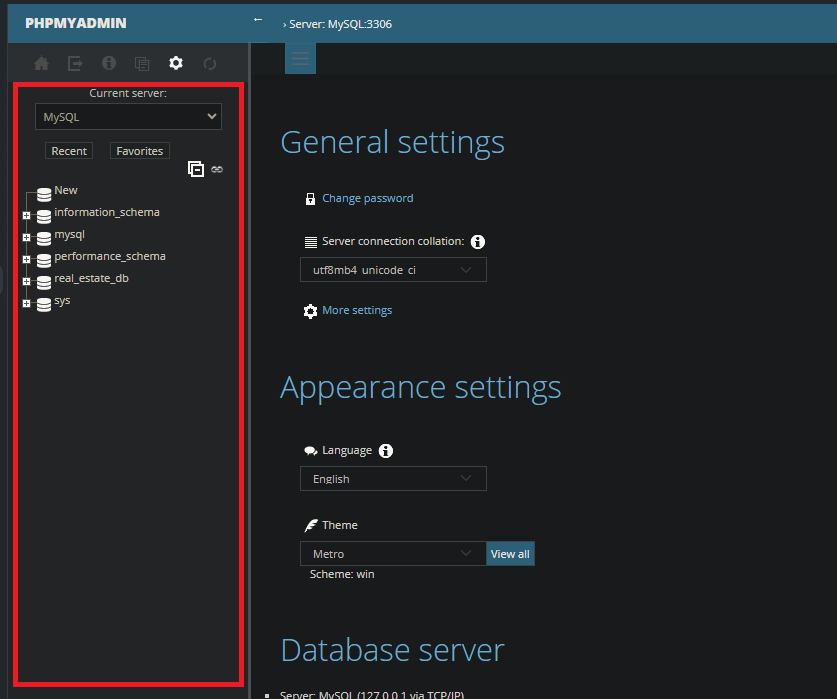
- Click on
Newthere. and then Enter your “Database name” and click onCreate, after that it will as to Create new table keep it default for now and pressCreate.
You can create custom usernames aswell for the database like I made adminji yha I know cliché hahaha
Soo, steps to creating your custom username is as follows:
- Step 1: Go to
Privileges - Step 2: Click on
Add user account - Step 3: Input
User nameandPassword(you can choose to leave password empty as well I wouldn’t recommend it.) and don’t forget toCheck allinGlobal privilegesoption and then scroll down a bit a pressGobutton, to create the user.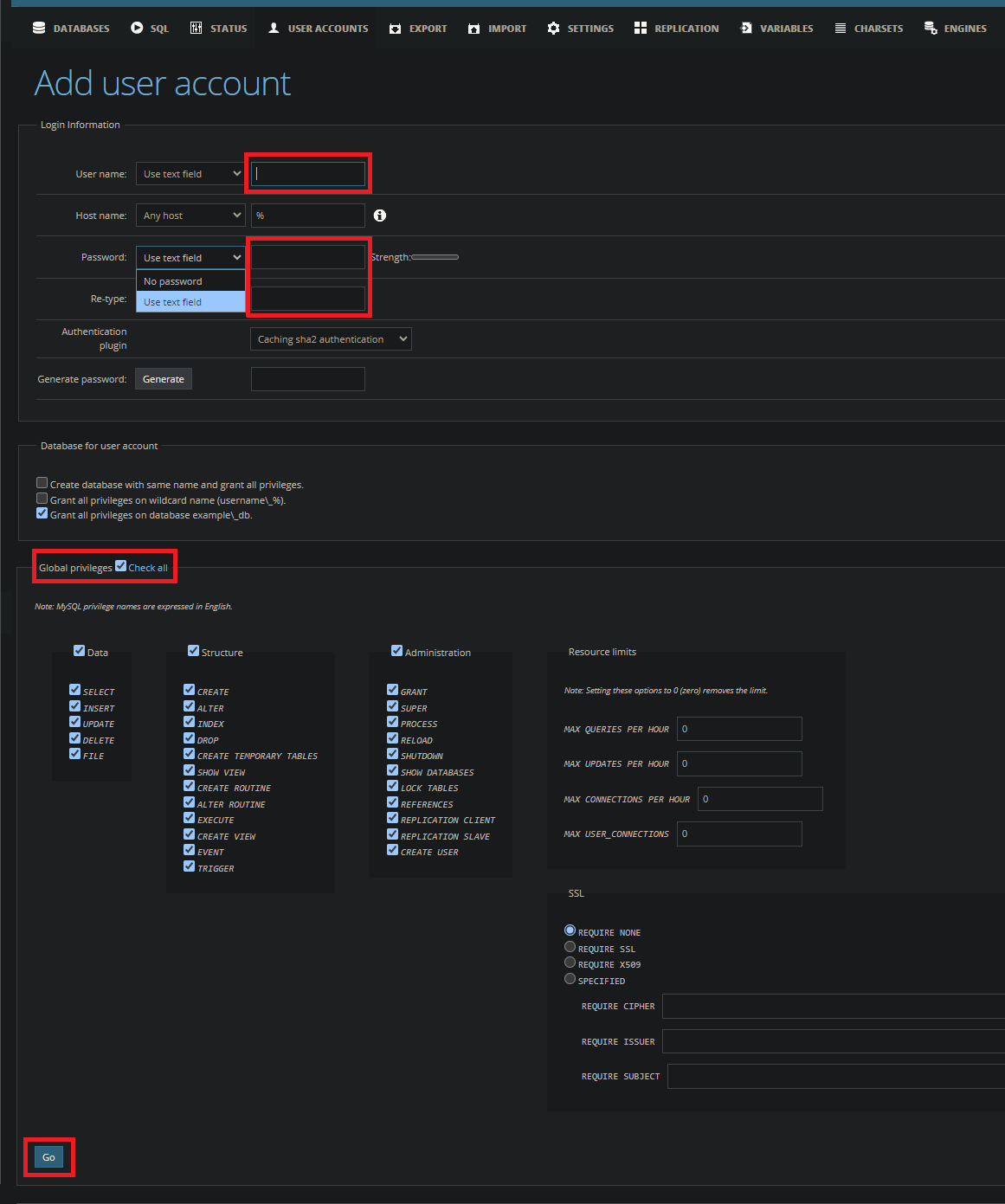 So, our SQL database is setup and if you did custom username that’s a plus from me, now lets Setup our Drupal.
So, our SQL database is setup and if you did custom username that’s a plus from me, now lets Setup our Drupal.
Setting up Drupal
You remember we downloaded some drupal tar.gz file > then we extracted and renamed it > & also moved it to the www folder, so let me tell you why we did that
- we can’t name our project
Drupal, whenever I tried doing this it gave error you can try :) so that is why we renamed the folder. - why we moved it? well our main software in my case
WAMPcan access our project from a specific location which is"XYZ-directory\wamp64\www\"for me. (If you are usingComposerto install drupal then you can do it by going to thewwwfolder and opening terminal/cmd there.)
Now let’s get started for real o.O
- Step 1: go on your favourite browser O.o and visit
localhostagain but this time with a twistlocalhost/YOUR-PROJECT-NAME(the project name is the one that you gave to the folder present in thewwwfolder.) - Step 2: then we just need to follow the instructions and install the drupal
- 2.1: Choose profile: I went with
Standard. - 2.2: Choose whatever language you prefer
- 2.3: Choose the database (for me it will be MySQL and
Database namewill bereal_estate_db,Database usernamefor meadminji) - 2.4: Now we wait for Drupal profile to get installed and initialized
- 2.5: Now you have to input your Website’s information, like
Site name,e-mail,Username(don’t get confused this username is for log in on the Drupal website not the database, that’s different.) and off coursePassword, after filling all the details scroll a bit down and proceed by clicking onSave and continuebutton. - 2.6: :D
- 2.1: Choose profile: I went with
Now, that we have installed the prerequisites and setup our drupal website let’s move on to the next step creating the project :D.